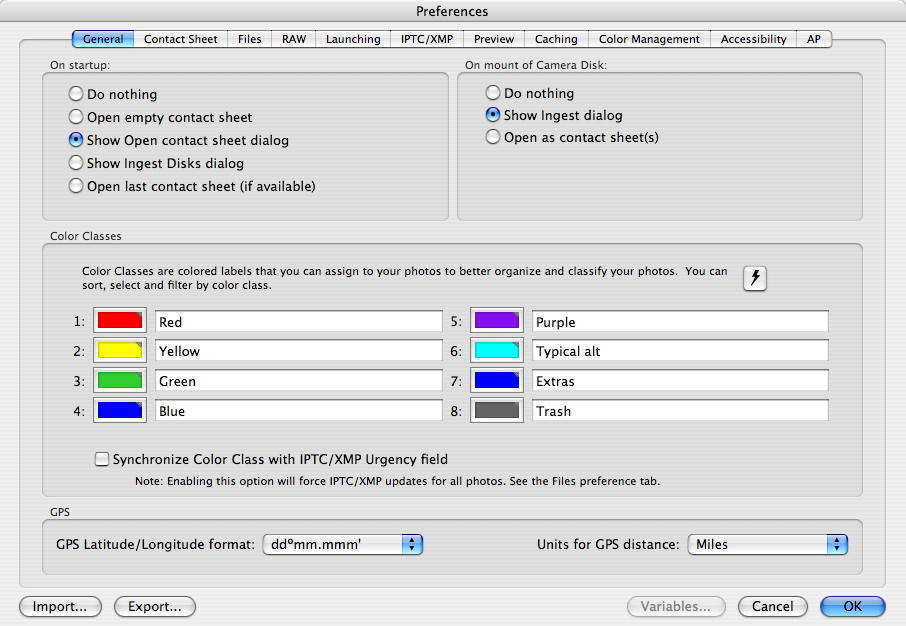Setting Metadata Preferences Before Use
It's important to note how Photo Mechanic adds metadata to such files depends on the options set in its application preferences. Photo Mechanic really stresses the "mechanic" part of its name. It is very flexible in how it reads and writes metadata values with both the legacy form of IPTC and with XMP. You really need to invest a few minutes up front to configure preferences and test the resulting files to ensure metadata values are written in a way that will be read correctly further on in your particular workflow.
If you capture Raw files, and use an Adobe-based workflow – in which you will process the files in Lightroom or Adobe Camera Raw – then you will want to set up Photo Mechanic so it only writes metadata to an XMP sidecar file for Raw images.
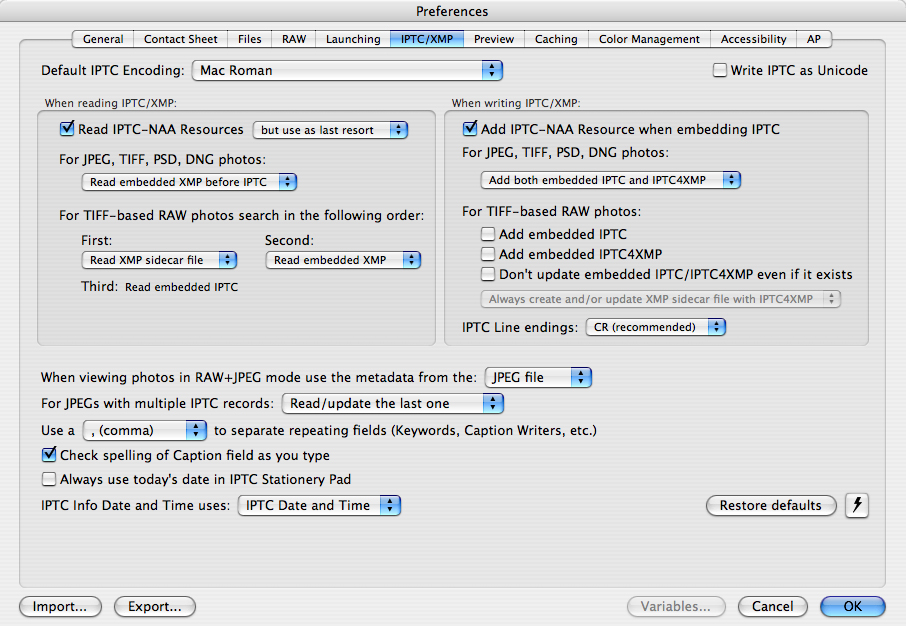
Color Labels
If you want the color labels you apply with Photo Mechanic to be viewed in other Applications, such as Adobe Bridge or Lightroom, then you need to modify the preferences. These metadata values are actually stored as text labels, so it's the name that appears in the field that makes a difference, not the color indicator.