Creating Metadata Templates
It takes no more time to create a metadata template than it does to annotate a single image file without a template. Once you create a template, you can apply the same information to any number of images. You can even apply a metadata template to a set of images on import directly from your camera or memory card to Expression Media.
1. Select any image and click the Annotate/AutoFill button under the Info panel.
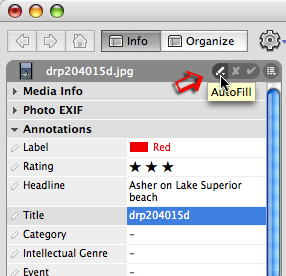
2. Select Create Metadata Template from the list.
3. You'll see a list of annotations you can modify within the Create Metadata Template dialogue.
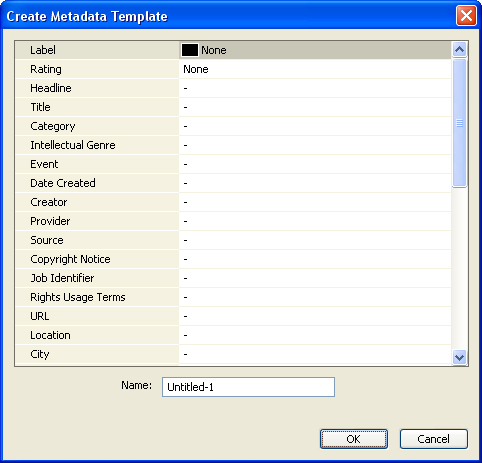
Add text to the fields you want to apply in the future. Since information is not immediately written to the original image with Expression Media, you don't really save time by applying all the information in a single pass. As you create templates to apply when appropriate, it's possible to layer them, applying one after the other, until you have added everything you need. For example, you could first add your creator, copyright and contact info, and then add another template that input locations where you frequently make pictures.
4. The last step is to save the template.
Windows users: Give your template a meaningful name, such as "Copyright-Contact-[yourname]" and click the OK button to save the template.
Mac users: Click the Save button, enter a template name in the Save As dialogue that appears and click OK.
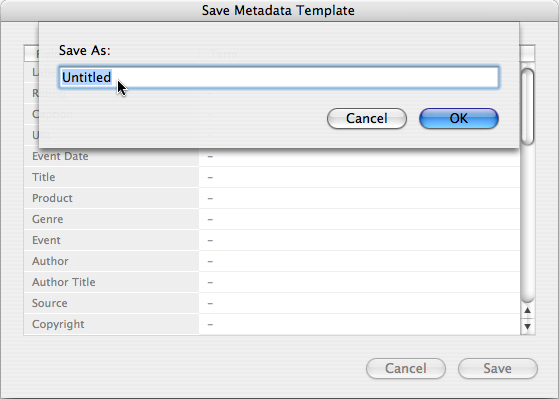
You can also use any annotated image to create a metadata template. Select the image you want to use as a template and then choose the Save Metadata Template from this same menu. In the Autofill menu at the top of the Info panel (the pencil icon), select the Save Metadata Template option. In the dialogue box, give the template a name. Expression Media will save the metadata template as an XMP file for future use.
